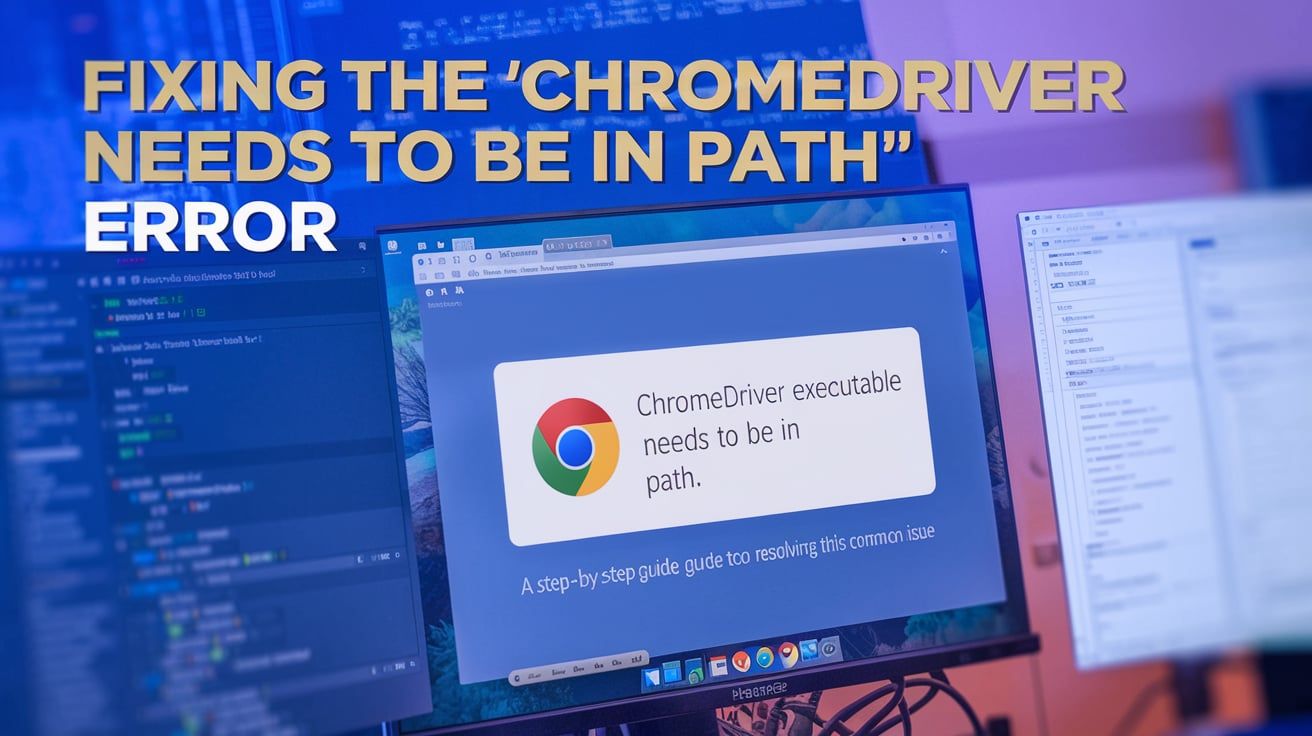The 'Chromedriver executable needs to be in PATH' error is a common issue faced by web developers and testers when using Selenium with the Chromedriver executable. This error typically occurs when the Chromedriver executable is not found in the system's PATH environment variable. In this guide, we will walk through a step-by-step process to resolve this error.
Table of Contents
- What is Chromedriver?
- Understanding the 'Chromedriver Executable Needs to be in PATH' Error
- Step-by-Step Solution
- FAQs
What is Chromedriver?
Chromedriver is an executable that helps control and automate Google Chrome browser actions using the Selenium WebDriver. It acts as a bridge between the Selenium WebDriver and the Chrome browser, enabling automated browser actions like opening websites, clicking on elements, entering text, and more.
Understanding the 'Chromedriver Executable Needs to be in PATH' Error
The error occurs when the system fails to locate the Chromedriver executable, which is essential for Selenium to interact with the Chrome browser. To resolve this error, we need to add the Chromedriver executable's location to the system's PATH environment variable or specify the driver location in the Python script directly.
Step-by-Step Solution
Download Chromedriver
Download the Chromedriver executable that corresponds to your Chrome browser version. Use this link to download the appropriate Chromedriver version.
Extract the downloaded file
Extract the downloaded zip file to a folder of your choice. Make a note of the file path where the Chromedriver executable resides.
Add Chromedriver to PATH (Method 1)
To add the Chromedriver executable to your system's PATH, follow the steps for your respective operating system:
Windows:
- Right-click on "This PC" (or "Computer" / "My Computer") and select "Properties."
- Click "Advanced System Settings" on the left side.
- Click on the "Environment Variables" button.
- Under "System Variables," find and select the "Path" variable, then click "Edit."
- Click "New" and add the Chromedriver executable's file path.
- Click "OK" to save the changes and close all windows.
macOS / Linux:
- Open Terminal.
- Enter the following command (replace
/path/to/chromedriverwith the actual file path):export PATH=$PATH:/path/to/chromedriver - To make the change permanent, add the above command to the
.bashrc,.bash_profile, or.zshrcfile in your home directory.
Specify driver location in Python script (Method 2)
Alternatively, you can specify the Chromedriver executable's location directly in your Python script:
from selenium import webdriver
driver_path = "/path/to/chromedriver"
driver = webdriver.Chrome(executable_path=driver_path)
Replace /path/to/chromedriver with the actual file path of the Chromedriver executable.
Test the configuration
Now that the Chromedriver executable has been configured, run your Selenium script to ensure the 'Chromedriver executable needs to be in PATH' error is resolved.
Local Directory Approach: If you don't want to globally install WebDriver executables in your system because you're working on multiple projects with different WebDriver versions requirements, you might prefer to store the driver executable in the local directory. Just ensure that your Selenium script refers to the local directory when initializing the driver:
from selenium import webdriver
driver = webdriver.Chrome(executable_path='./path_to/chromedriver')WebDriver Manager: Another option is to use a package like WebDriver Manager for Python, which manages WebDriver binaries (like ChromeDriver) for you. This can be particularly useful if you work with different environments or frequently update your browser versions. The package can automatically download the necessary binary executable for your specified browser and operating system, and then add it to the correct path:
from selenium import webdriver
from webdriver_manager.chrome import ChromeDriverManager
driver = webdriver.Chrome(ChromeDriverManager().install())Remember, these solutions also require specifying the correct path, version compatibility, and correct installations. So, the "Chromedriver executable needs to be in PATH" error can still occur if these aspects are not handled correctly.
FAQs
1. How do I find the Chrome browser version?
In the Chrome browser, click on the three-dot menu icon in the top right corner and navigate to "Help" > "About Google Chrome." The version number will be displayed on the "About" page.
2. How do I update Chromedriver to match my Chrome browser version?
Visit the Chromedriver downloads page and download the appropriate version for your Chrome browser. Replace the existing Chromedriver executable with the new one, and update your PATH or Python script as needed.
3. Can I use other web browsers with Selenium WebDriver?
Yes, Selenium WebDriver supports other popular web browsers like Firefox, Safari, and Edge. Each browser requires its corresponding browser driver to be downloaded and configured similarly.
Refer to the following driver pages for additional information:
4. Can I use multiple browser drivers with Selenium?
Yes, Selenium allows you to switch between browser drivers, enabling cross-browser testing. You can instantiate the desired browser driver and switch between them in your script.